6. Appendix B. Touch Panel Calibration¶
The Touch panel type for this example is TP220C01 V0(AUO G220SVN01.0)
Step 1
Download Linux Driver package from the EETI official web site.
Click “Yes, go to Touch Driver Download page” to get driver package.
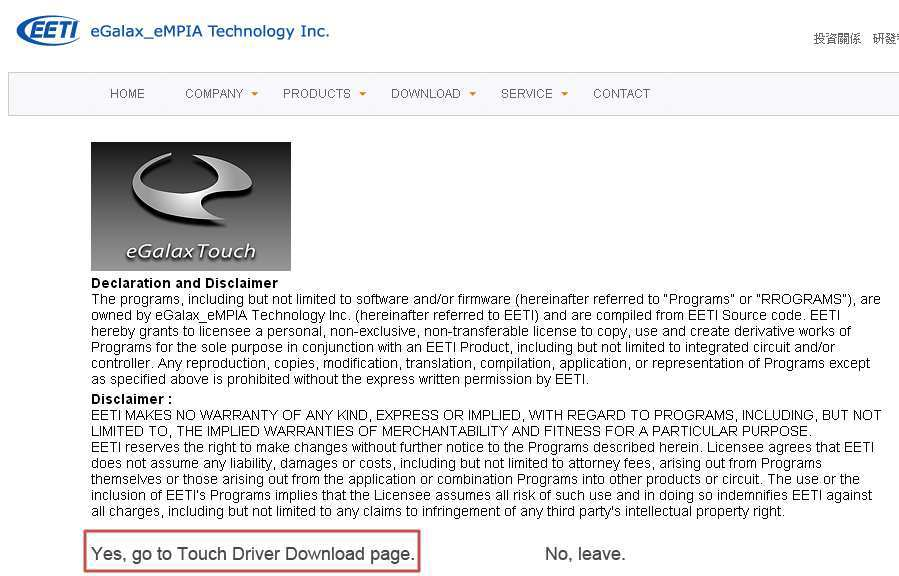
Figure 1: Touchscreen driver start
Step 2
Click “Linux” then down ARM/MIPS “eGTouch_v2.5.3120.L-ma. The eGTouch_v2.5.3120.L-ma.zip will be downloaded to user’s local storage.
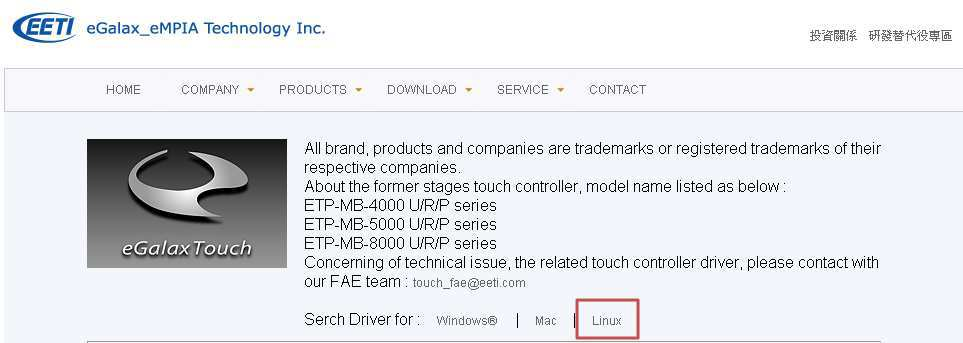
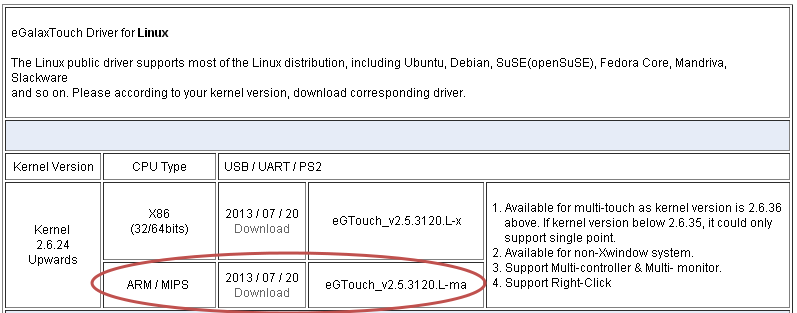
Step 3
Unzip eGTouch_v2.5.3120.L-ma.zip. A folder eGTouch_v2.5.3120.L-ma will be created:
$unzip eGTouch_v2.5.3120.L-ma.zip
Step 4
Before running install setup script, please plug-in the controller first. Then you could execute.
Execute script file setup.sh to install driver automatically:
$sudo sh setup.sh
If you want to remove remove the eGTouch driver later:
$sudo sh setup.sh uninstall
For more detailed information, user can refer to the guide EETI_eGTouch_Linux_Programming_Guide_v2.5f.pdf under eGTouch_v2.5.3120.L-ma\Guide\
Step 5
Execute eCalib to process calibration procedure.
Please execute tools under root permissions:
$sudo eCalib
eCalib: The tool eCalib is a calibration tool with command line. Please type eCalib -h to see the usage content.
User can select 4 or 9 point to calibrate.